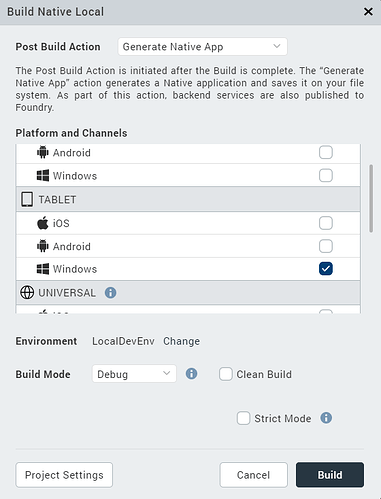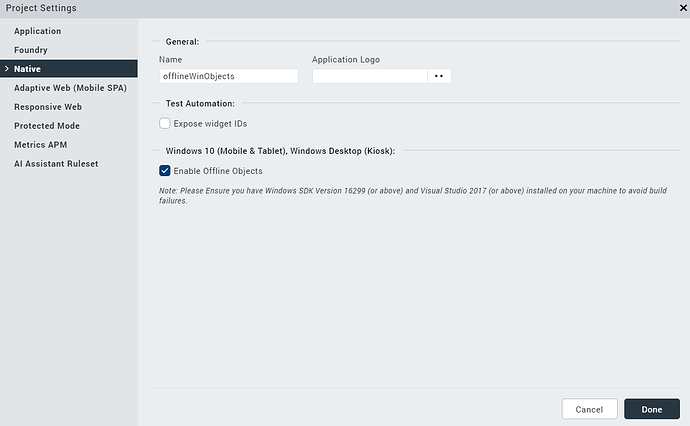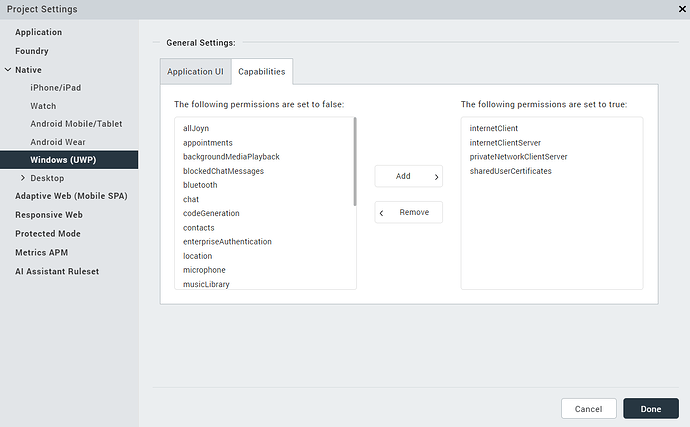Currently, Windows applications are only supported on tablet devices.
The Windows code required for building the application is not pre-bundled in Iris and must be added manually.
-
To enable windows checkbox for building an application,
add exports.enableWindows = true; in install_config.js in iris installation directory and restart the iris installer.
-
Now download latest windows10 plugin and place it in .plugins in workspace and update pluginsInfo with
“Windows_10_Plug-in”: {
“fileName”: “com.kony.windows10_<plugin_version>.jar”,
“id”: “com.kony.windows10”,
“version”: “<plugin_version>”
} -
To build an offline objects windows application, Select “Enable Offline Objects” checkbox at Project Settings → Native
-
Now to provide permissions to windows offline application
in Project Settings → Native → Windows(UWP), Under Capabilities tab, Add following permissions
- internetClient
- internetClientServer
- privateNetworkClientServer
- sharedUserCertificates
-
After creating the forms and mapping it to its corresponding functions/operations, delete the bundles folder in workspace and build the application
-
Once the application is built, open the generated .apex file and install it.
-
If you encounter any certificate-related issues during installation, run
- Microsoft.NET.CoreRuntime.1.1 located at \temp<projectName>\build\windows10\Windows10\KonyApp\AppPackages\x86\Dependencies\x86 and
- KonyApp_1.0.0.0_x86_Debug located at \temp<projectName>\build\windows10\Windows10\KonyApp\AppPackages\x86
-
Once the launch is successful, you can start testing your application.
-
Default sync.db file is located at C:\Users<user_name>\AppData\Local\Packages<projectName_suffix>\LocalState
-
Visual Studio 2017 is required as a prerequisite for debugging the Windows JS layer. You can install it from Install Visual Studio 2017.pdf (160.7 KB)
-
The steps for debugging Windows JS code are documented at Temenos: Developer Community