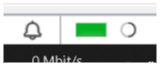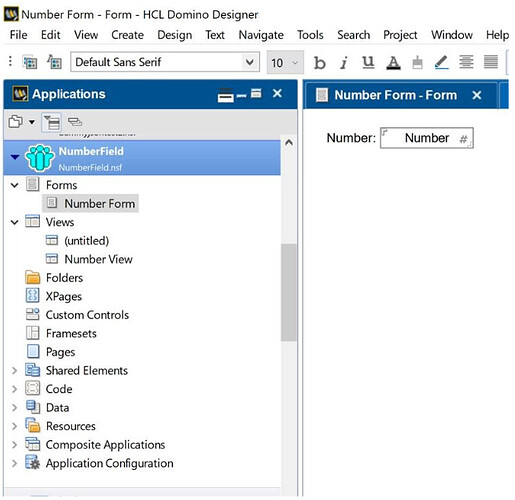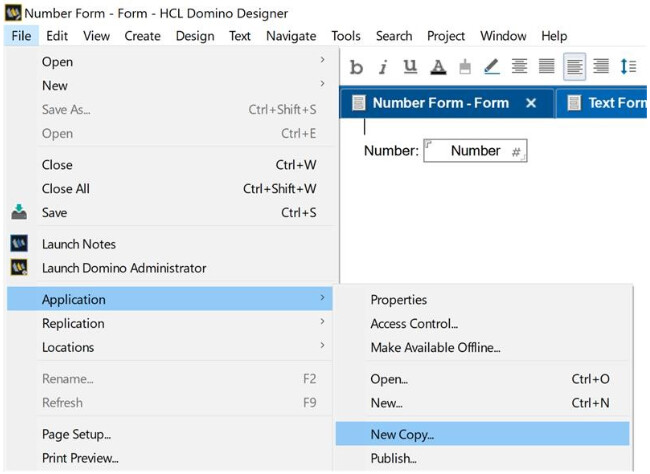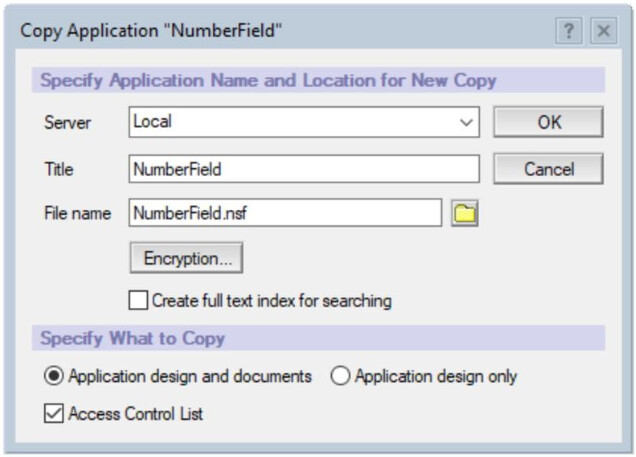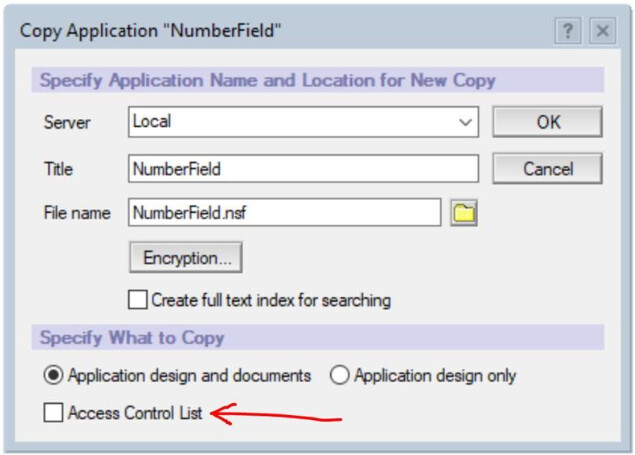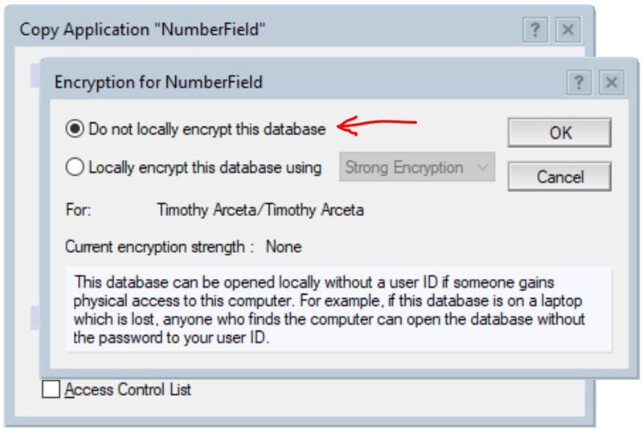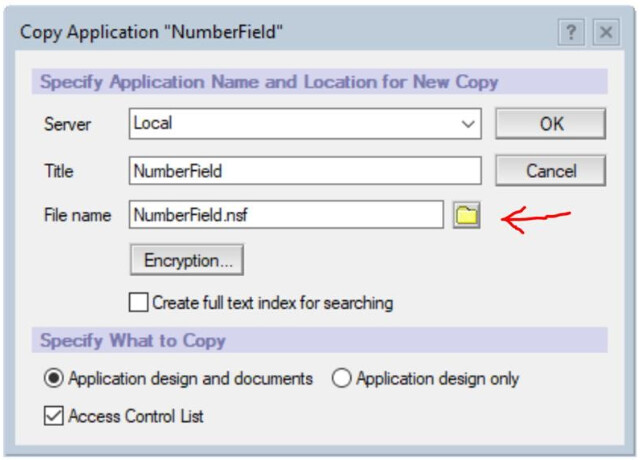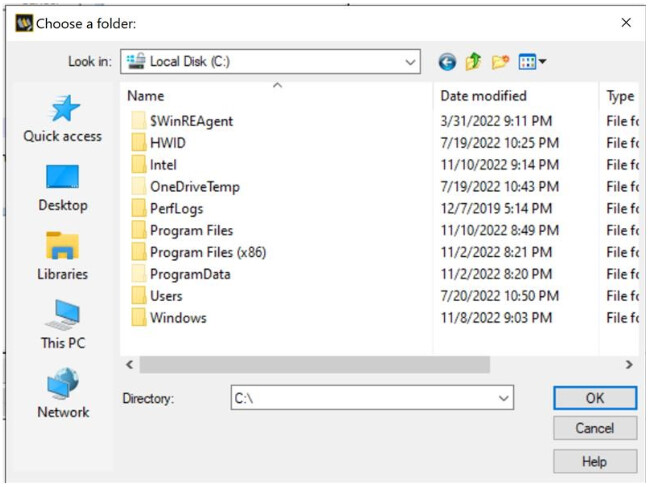-
On the Designer Client, make sure the NSF you want to have a copy of is selected and a design element of it is opened. (In this case, Number Form is selected and the NumberField.nsf is highlighted, - an indication that it’s already selected.)
-
Then go to the menu bar, click ‘File’ > ‘Application’ > ‘New Copy…’
-
A dialog window will appear. You can edit/change the Server, Title, and other fields; but the important thing here is to remove the encryption and access control list.
-
To remove the ACL, simply uncheck the ‘Access Control List’ checkbox.
-
To remove the encryption, click ‘Encryption…’, choose ‘Do not locally encrypt this database’, then ‘OK’.
-
[OPTIONAL] You can change the path where the ‘copy NSF’ will be saved to by clicking the folder icon, and choosing the directory. If you’ve left it as default, the NSF file will be on the ‘Data’ directory.
- If you won’t be changing the path, make sure to rename the ‘File Name’ to anything other than the original file name or you will get this error message:

- Click ‘OK.’ Then the loading bar on the bottom right corner of the Designer Client, will load- an indication that the copying process is ongoing. Wait for it to finish; then when it’s done, the Designer Client will open the copied NSF.