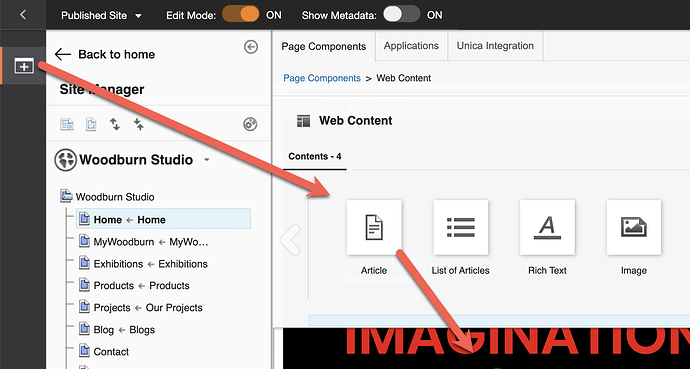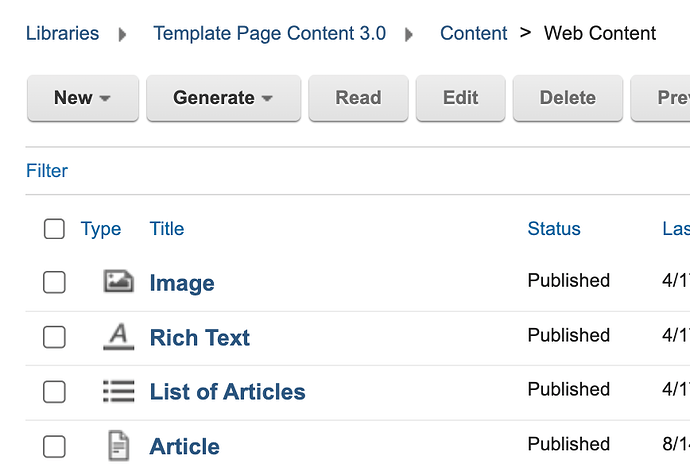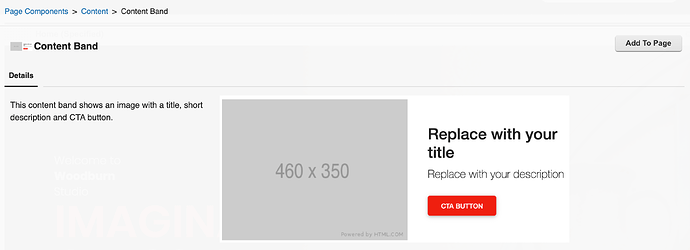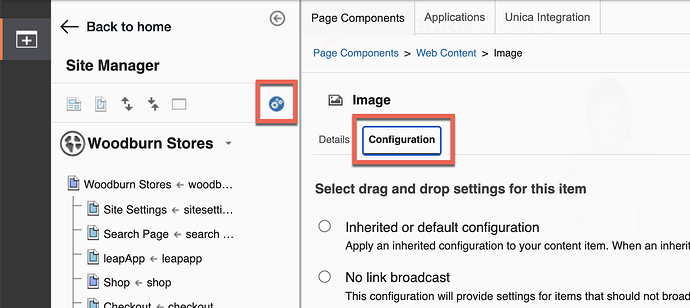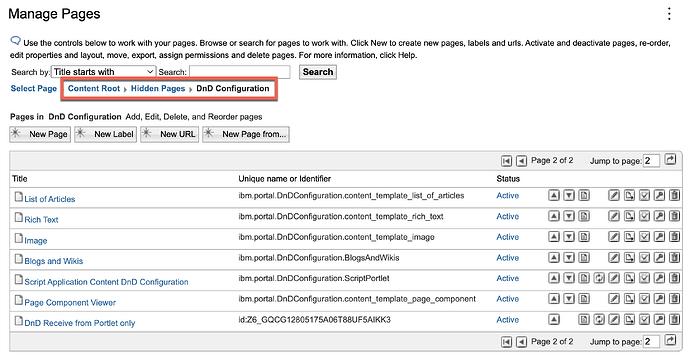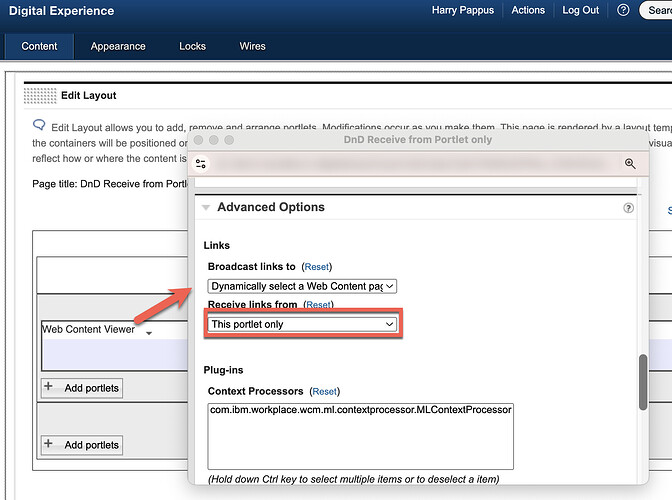Did you know you have a lot of control on the page components that your business users may use to add content and applications to and DX page, using drag & drop?
You may know you can add a site area and all its content into page components, by adding ibm.portal.toolbar.NewContent into the Profile Keywords. E.g. the out of the box Web Content and contents
that are configured in the Template Page Content 3.0 web content library:
And you may know you may give it a nice description using the Description field and a nice image, using a preview-image element or component that is set to your preview image.
Did you know you can also configure a site area with all its content to be dragged and dropped into a page. In that case, you need to set the Profile Keywords to ibm.portal.toolbar.NewContent, ibm.portal.toolbar.draggable
And you may also change the settings of the Web Content Viewer used to display the content of your page component. You do this by selecting the page component you want to configure, turn on the advanced mode for developers (as shown), go to Configuration and select any of the existing configuration options.
These configure options are managed under Hidden Pages - DnD Configuration:
using pages that have a Web Content Viewer portlet added and configured as you need it.
To add other configurations, create a new page below it and give your page a good name that matches its needs. Then add the Web Content Viewer portlet and use Edit Shared Settings to set the page component settings. Here for example, it is configured to have it only receive links from itself.
More details in Help Center:
Customizing the Page Component palette
Creating Content Drag and Drop configurations
and HCLSoftware U to learn on how to use, develop and configure these page components:
HDX-BU-100 Site Manager
HDX-BU-200 SIte Manager
HDX-DEV-100 Web Content Development
HDX-DEV-200 Web Content Development