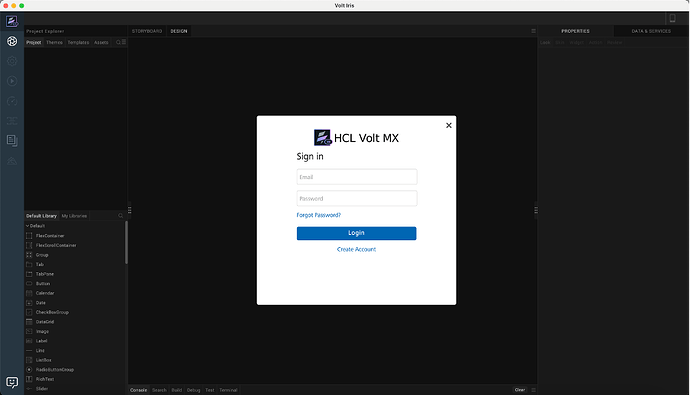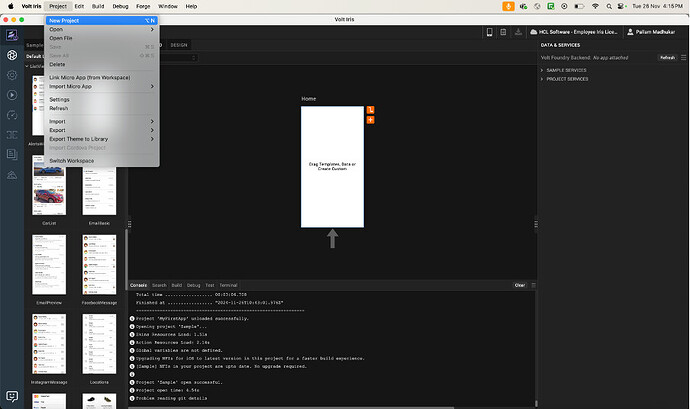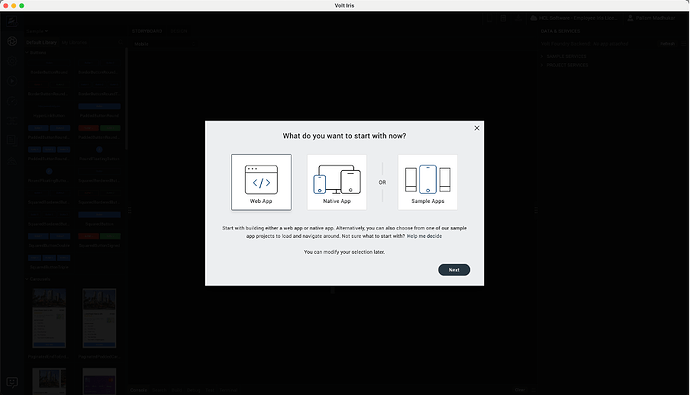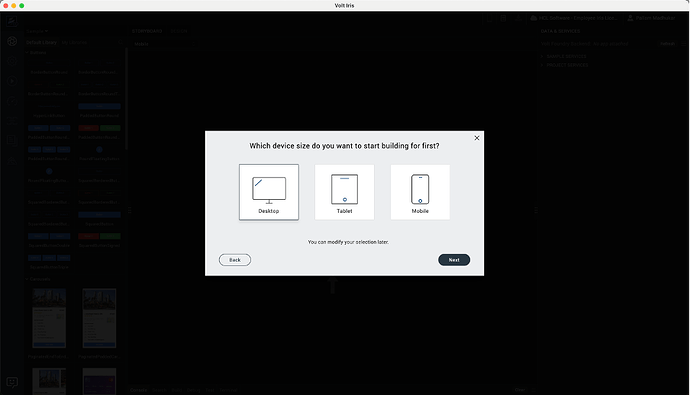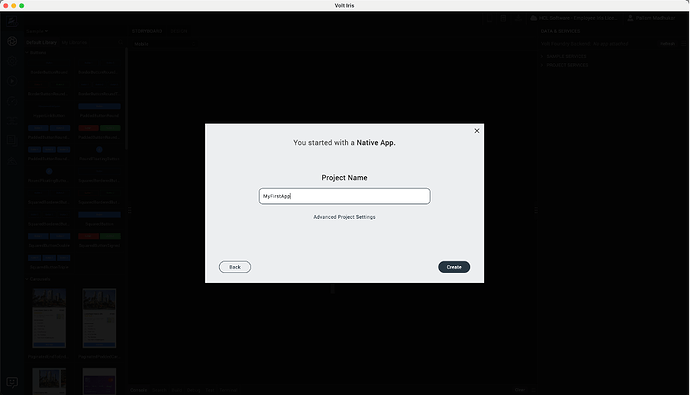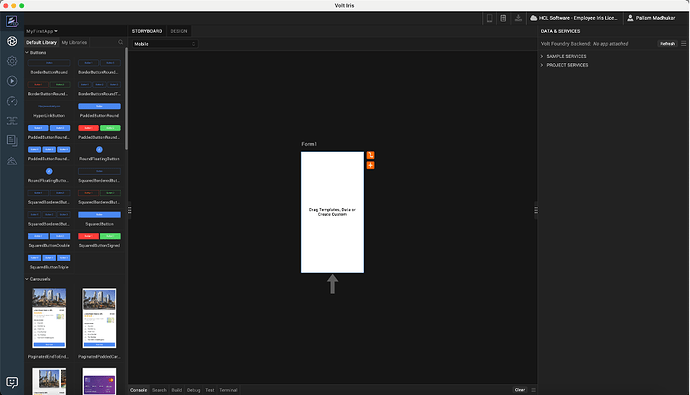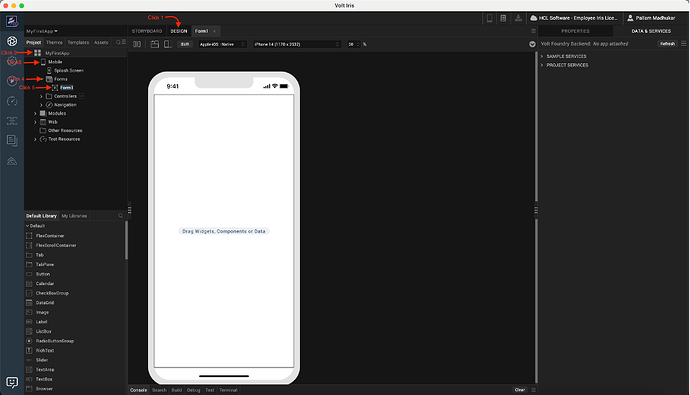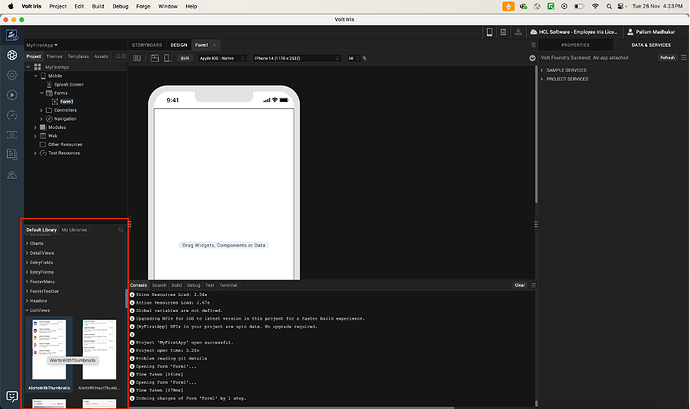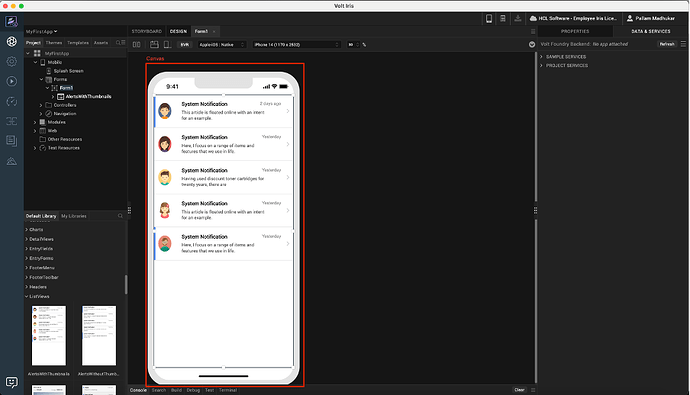This topic helps to create a MX application after installation using these steps.
Creating a MX application:
-
Launch the Volt MX IRIS application using app shortcut or from installation directory path.
-
Login using your credentials.
-
The default sample application will be opened. Create new project using the project menu → New Project.
-
Choose the project type. Example: Native App.
-
Select the target platform. Example: Mobile.
-
Choose your project name. Example: MyFirstApp.
-
You will be landed in Storyboard view for your app first form.
-
Navigate to Design view and select Platform (Example: Mobile) and select Forms → Form1.
-
There is Default Library where we can find the default widgets and other views based on content type. Expand ListViews and add one of the pre-build templates and drag on to the form.
-
Once chosen template added form, the canvas shows with selected template and will be updated like below:
-
You can build and run using build menu options.