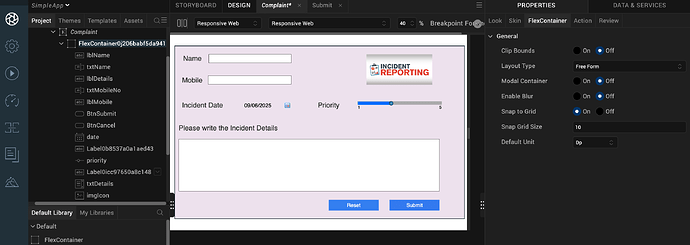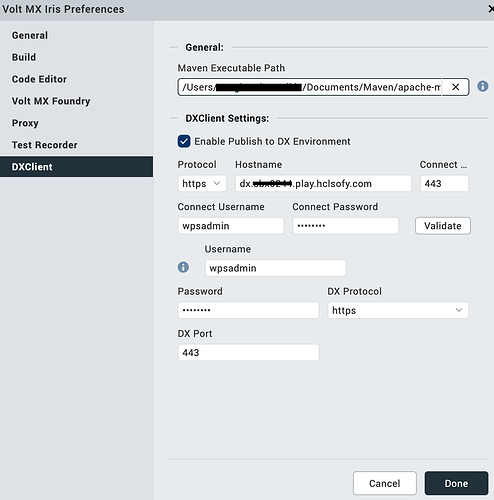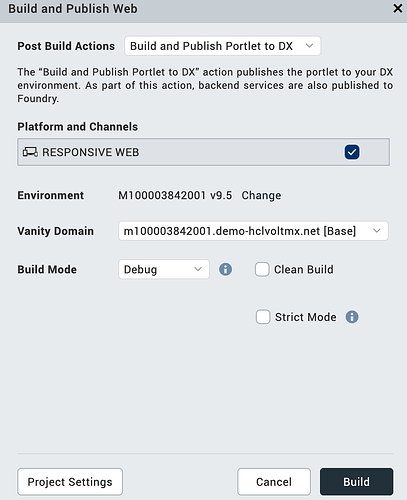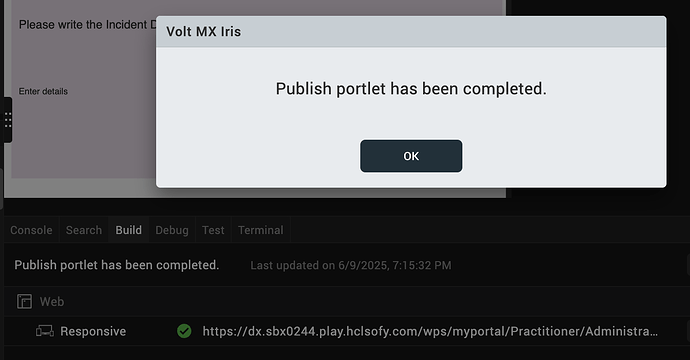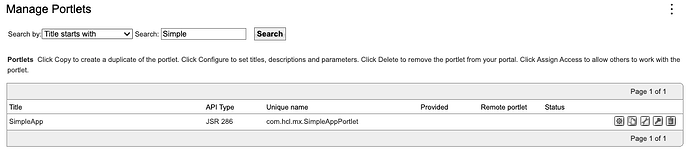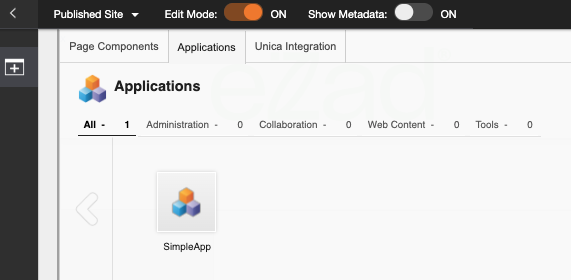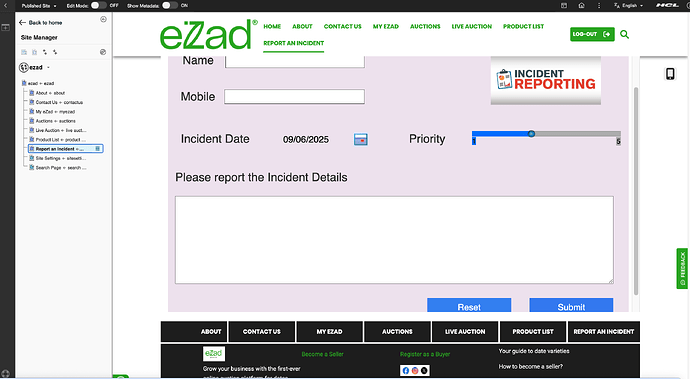With the latest version of Digital Experience (DX 9.5) and Volt MX Iris starting v9.5.45, we can publish a Volt MX application built in Iris directly to the Digital Experience site.
This will enable the developers to benefit from the low-code development provided by Iris and integration capability of foundry to develop common applications in Web and Mobile. Also with the upcoming capabilities of converting Figma design to Iris screens, this will be highly beneficial for developing DX site pages.
Also note this will help developers to make changes in the application in Iris and seamlessly deploy to DX.
Steps to Export a Volt MX App to DX from VoltMX Iris
- Create a simple application in Volt MX Iris.
- Link a new or an existing foundry app to your Iris Project.
- Publish the application to your Volt MX Foundry environment. This makes the services and integrations available.
- Install and configure Maven as a prerequisite
- Configure DX client in Iris (Setting-> DXClient) and Enable Publish to DX Environment. Enter the mandatory details of the DX environment. Use Connect username/password that is required for authenticating to the Configuration Wizard(cw_profile)
- Once the app is ready, click on Build → Build and Publish Web.
- Select option Build and Publish Portlet to DX
- This process will generate a Volt MX portlet (WAR file) and automatically deploy it to your HCL DX environment using the embedded DX integration.
- After the publish process is complete, a URL to the “Manage Portlet” section in the DX environment typically appears in the Build tab in Iris.
- Log in to HCL DX as an administrator. Use the generated URL or go to Administration → Applications ->Portlet. View the newly added JSR Portlet from VoltMX.
- Here we can manage specific access to the portlet.
https://dx.XXX.play.hclsofy.com/wps/myportal/Practitioner/Administration/Applications/Portlets
Add new VoltMx application/Portlet in HCL Digital Experience
- Open the DX site.
- Turn on Edit Mode for the page where you want to add the Volt MX portlet.
- Click the “Add page components and applications” icon.
- Under the Applications tab, search for your deployed Volt MX portlet.
- Select the portlet and click Add (+) and of course simply drag & drop it to the right place in the page.
- Turn off Edit Mode and verify that the Volt MX application is rendered correctly and functions as expected within the DX page.
References
Publish a Web App within Volt MX Iris - HCL Volt MX Documentation
How to set a new Primary administrative user for Configuration Wizard - Customer Support